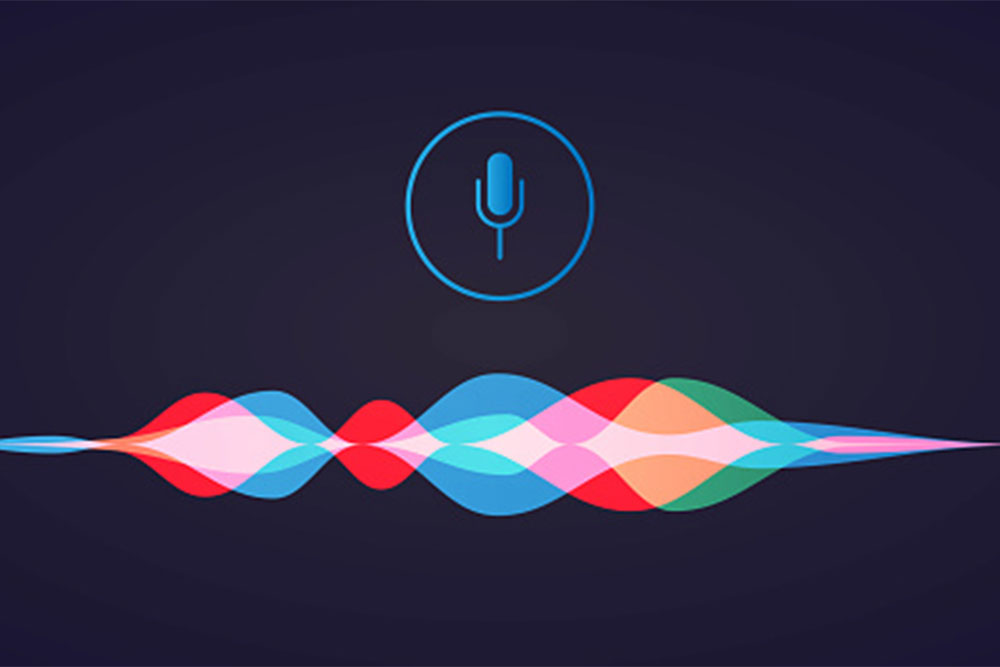
The voice-command technology you use to make life easier at home is now in the business sphere. Learn more about how these innovations can simplify your workday so you can spend more time on the important things.
Hands-free, voice-first interaction
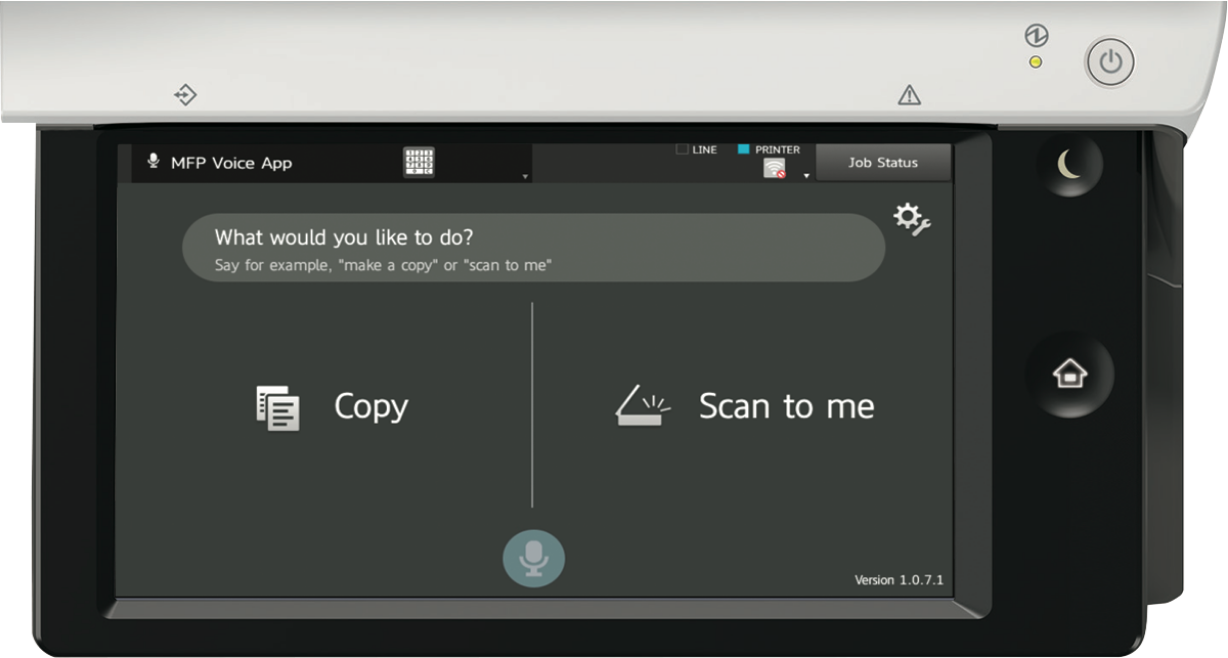
The same easy interface that lets you add items to your shopping lists or queue up today’s weather and traffic info is revolutionizing the way we work with technology in the modern office. New capabilities in Multi-Function Printers (MFPs) make it possible to execute functions with simple voice commands. The two front runners in this technology are Xerox and Sharp, each with their own versions. Xerox has ‘Gabi® Voice’ powered by IBM Watson; see this blog post for more information about Gabi® Voice. Sharp uses Alexa-enabled devices to bring businesses these useful, new capabilities. Below, we will discuss the capabilities of Sharp MFP Voice, and what devices are compatible with this new technology.
With Sharp MFP Voice, you have a helpful and useful way of interacting with a Sharp copier to get your work done. Regardless of your familiarity with how a Sharp copier operates, you can control the copier using the power of natural language. With just the power of your voice, you can simply ask a Sharp copier to make a copy or scan a document. This means many MFP operations can now be done hands-free, reducing the spread of germs.
Amazon Alexa for Business can be used with the Sharp Essential and Advanced Series color workgroup Sharp MFPs. With simple voice commands, you can ask a Sharp document system to make copies or scan a document. To enable the MFP Voice feature, you will need an Amazon Account and an Amazon Alexa-enabled Smart Speaker (1 per MFP).

Use voice commands to:
- Copy
- Scan
- Change optional settings such as:
- Quantity
- Color/Monochrome
- Simplex/Duplex
- Staple Finishing
To enable the Sharp Copier skill on your Alexa Device, first register your MFP with the following steps:
- From the operation panel of your MFP, please start an application "MFP Voice App".
- The app shows 6 digits one-time PIN number. e.g. 863489
- Say to Alexa "Alexa, ask SHARP Copier to register device."
- Alexa will ask you "To register the device, say PIN number." Say to Alexa "863489". (Replace 863489 with your PIN number)
- Alexa will repeat the PIN number for confirmation. If it's correct, please say "Yes". If not, please say "No" and then say the correct PIN number again.
Alexa will say "Device successfully registered". Now you are ready to go.
Here are things you can do:
COPY
"Alexa, ask SHARP Copier to copy."
"Alexa, ask SHARP Copier to copy with 2-sided and monochrome."
"Alexa, ask SHARP Copier to make 3 copies."
"Alexa, ask SHARP Copier to make 7 copies with stapled."
"Alexa, ask SHARP Copier to make a copy with monochrome."
SCAN
(please login to your MFP before use)
"Alexa, ask SHARP Copier to scan document to me."
"Alexa, ask SHARP Copier to scan with 1-sided."
"Alexa, ask SHARP Copier to scan with 2-sided and monochrome(*)."
(*) Scanning Options
- Color Mode: Full Color / Monochrome
- File Format: PDF / Image / Searchable PDF
- Input Type: 1-sided / 2-sided
After you ask Alexa to scan, it will repeat the command and confirm. Please answer "Yes". If you want to change options for scanning, please answer "No" and indicate options again with the following commands.
Update Scanning Options
"Set image."
"Set 1-sided."
"Update color."
If you want to unregister your MFP, please follow these steps:
- Say to Alexa "Alexa, ask SHARP Copier to unregister device."
- Alexa will unregister your MFP.
Both of the technologies offered by Xerox and Sharp offer a hands-free, intuitive voice-command solution with easy-to-use features that enable you to spend less time in front of the office copier and more time on the business at hand. This is still the beginning of voice-command technology for personal and professional use and as it expands, so will its capabilities and role in the business sector.
Contact us to learn more about voice command solutions for your MFP.
Resources: